And yes, businesses are beginning to understand its potential to help them achieve their marketing goals.
In fact
,
41% of B2B companies and 62% of B2C companies using Facebook have acquired a customer from it
.
That being said, learning all the nuances of various social networks
can be a tricky and time-consuming feat, especially considering how
frequently they add, remove, and modify features. To help you stay ahead
of the curve, we've put together a handy cheat sheet that businesses
and marketers can use to
make the most of Facebook
.
35 Tips and Tricks for Mastering Facebook Marketing
1) Create a Business Page, Not a Profile
First things first. To maximize Facebook's business potential, you need
to create a business page, not a personal profile, to represent your
brand. Setting up a page is simple. Just visit
https://www.facebook.com/pages/create.php
, and follow the step-by-step setup instructions.
(Already created a profile for your business? No worries -- Facebook now allows you to
easily convert it into a business page
.)
2) Claim Your Page's Vanity URL
Once you've created your business page, make it more shareable and easier to find by
creating a recognizable vanity URL
(e.g. http://www.facebook.com/hubspot) at
http://www.facebook.com/username
.
3) Add a Creative Cover Photo
Facebook's new page design
enables you to feature a
851 x 315 pixel
'cover photo' at the top of your business page. Get creative with it to
capture the attention of new page visitors. Just be sure to follow
Facebook's cover photo policies by excluding price/purchase information
(e.g. "40% off" or "Download it at our website"); references to Facebook
features/functions (e.g. "Like," "Share," etc.); contact information
such as website address, email, mailing address, or information that
should go in your page’s “About” section; and calls-to-action, such as
“Get it now” or “Tell your friends." Here are some
awesome examples of business page cover photos
to get your creative juices flowing.
4) Auto-Publish Blog Content
Start populating your page's timeline with content! If you maintain a
business blog, you can connect your blog to auto-post links to new blog
content you publish. Many blogging platforms like WordPress and
HubSpot
automatically offer this feature within its software; you'll just need to turn it on and sync it with your page.
(Warning: Don't put too much emphasis on automation. It's okay to auto-publish
some
content, but make sure a real human is posting and engaging with your fans, too.)
5) Make Sure Meta Descriptions of Blog Posts Are Complete
Have you noticed that when you post a link to Facebook, it pulls in a
brief description as well as an image? The description gets pulled from
the page's meta description, so make sure any blog content you publish
has a complete and enticing meta description to optimize its presence if
it gets shared on Facebook.
6) Pin a Post Every 7 Days
 Another feature of
Facebook's new page design
allows you to 'pin' or anchor one of the posts on your page's timeline
to the top for 7 days at a time. Pinning content to the top of your page
will prevent it from getting buried by more recent updates. Use this
feature to highlight specific posts about remarkable content,
calls-to-action for your best marketing offers, or other
events/promotions you want to feature. Update your anchor pin every 7
days once the old one expires. To pin an update, hover over a story,
click on the pencil icon in the top right corner, and choose 'Pin to
Top.'
Another feature of
Facebook's new page design
allows you to 'pin' or anchor one of the posts on your page's timeline
to the top for 7 days at a time. Pinning content to the top of your page
will prevent it from getting buried by more recent updates. Use this
feature to highlight specific posts about remarkable content,
calls-to-action for your best marketing offers, or other
events/promotions you want to feature. Update your anchor pin every 7
days once the old one expires. To pin an update, hover over a story,
click on the pencil icon in the top right corner, and choose 'Pin to
Top.'
7) Star or Hide Posts
Modify the items in your page's timeline to highlight certain posts
more prominently than others. By hovering over individual stories, you
can make them wider and more prominent on your page by clicking the star
icon, or hide them from your timeline (or delete them entirely) by
clicking on the pencil icon.
8) Leverage Your Most Visual Content
Facebook's new timeline page design places more of an emphasis on
visual content like images and videos, so use that to your advantage.
According to an internal Facebook study,
"posts including a photo album or picture can generate 2X more engagement than other post types."
Because these images will now appear larger and more prominently on
your page, make it a point of posting your best visual content to your
Facebook page, or make more of an effort to
make the content you already create more visual
. Think photos, charts, infographics, and other content visualizations.
And hey -- you can always use it on other visual-oriented social
networks like Pinterest and Google+, too!
9) Create Custom Page Tabs
While Facebook's new page design eliminated the ability to create a
designated 'Welcome Landing Page' for new visitors to your Facebook
page, you can still create and leverage custom tabs which are accessible
via the 'Views & Apps' section of your page (see tip #17). Think of
these as landing pages within your Facebook page. Learn how to create
custom tabs
here
, which you can use as calls-to-action to feature anything from case
studies to marketing offers to other promotions you're running.
(Note:
HubSpot has an app in our
App Marketplace
that streamlines and simplifies the process of creating Facebook tabs with knowledge of code required --
the
Facebook Tab Customizer
.
While Facebook's new design no longer allows you to create a
designated lead generating welcome page like you might have done before
with the Facebook Welcome App
, you can use the Facebook Tab Customizer App to create
create custom tabs containing lead-gen forms so you can convert page visitors into leads ... right within Facebook!)
10) Add Milestones
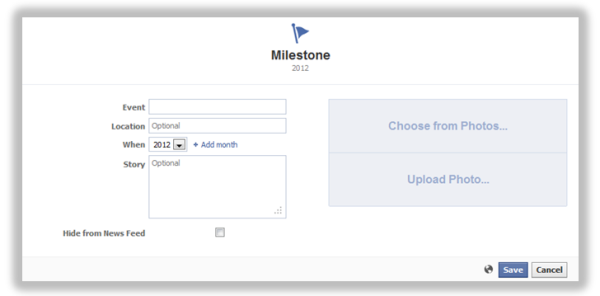 Another feature the new Facebook page design supports is 'Milestones,'
which allows you to call attention to significant events in your
business’ history. Use the feature to highlight some of your business'
biggest accomplishments, such as fan growth, award wins, product
releases, major events, or other accolades.
You create a new (or past) milestone via the status update box, which
will prompt you to input information about your milestone such as its
name, location, date, story description, and an image, which is set at
843 x 403 pixels
.
Another feature the new Facebook page design supports is 'Milestones,'
which allows you to call attention to significant events in your
business’ history. Use the feature to highlight some of your business'
biggest accomplishments, such as fan growth, award wins, product
releases, major events, or other accolades.
You create a new (or past) milestone via the status update box, which
will prompt you to input information about your milestone such as its
name, location, date, story description, and an image, which is set at
843 x 403 pixels
.
11) Use Facebook Insights
Facebook Insights is Facebook's internal analytics tool right that helps you
measure and analyze your Facebook presence
. The tool provides Facebook page administrators with analytics data
about page visits and engagement and can help you understand which
content is and isn't engaging to your fans. Access your page's Insights
at
http://www.facebook.com/insights
or by clicking into the 'Admin Panel' on your page. We've also published an
informative blog post and video
that walks you through how to analyze Facebook Insights to improve your content strategy.
12) Tag Other Users and Business Pages
Although you used to only be able to tag other
users
on Facebook,
you can now tag other
pages
, too. Make your page more engaging and interactive by enabling others
to post content on your timeline. Enabling this feature will also
automatically publish posts to your page's timeline that are from other
users who have tagged your page in
their
posts. To enable this, check off "Everyone can post to HubSpot's
timeline" and "Show the box for 'Recent Posts by Others' on the top of
HubSpot" in 'Manage Permissions.'
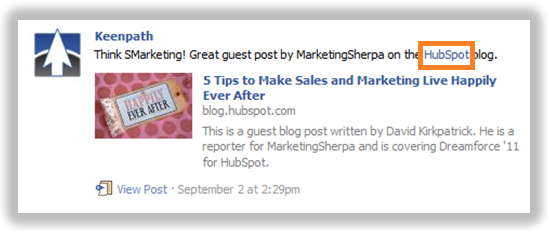 13) Connect Your YouTube Channel
13) Connect Your YouTube Channel
Does your company have its own YouTube channel? Add the
YouTube App
to your Facebook page so your fans can view your YouTube videos directly within Facebook.
14) Add the SlideShare App
Similar to the YouTube App, you can also add a
SlideShare tab
to your page that will also pull in your SlideShare presentations.
15) Connect Your Flickr Account
While you're at it, why not pull in your Flickr photos with the
Flickr App
, too?
16) Create an Open Graph App
With Facebook's new Open Graph applications, you're not just limited to
other people's apps -- you can also create your own apps that support
your very own marketing initiatives! The new and improved Open Graph
allows third-party developers to create 'frictionless' apps that, after a
user provides permission
once
, automatically share users' engagement with the app on Facebook.
Furthermore, users' friends are easily able to join in on this shared
activity. Furthermore, the new Open Graph apps support customizable
calls-to-action, which you may have already noticed in apps already
floating around Facebook like Spotify, Hulu, and the
Washington Post
, which prompt Facebook users to "read," "watch," and "listen."
Creating an app for your business will obviously involve a developer's
time, but if you're interested, we have a
list of ideas to get you start brainstorming here
, and Facebook has published guidelines on how to get your application integrated with Facebook
here
.
17) Organize Your Views & Apps
After you've added new custom tabs and apps to your page, organize
them! Facebook's new page design features photos, likes, and apps at the
top of your page below your cover photo. Photos are automatically
featured in the first spot, but page admins can rearrange the rest to
highlight the most important ones first. Overall, a total of 12 apps can
be shown here. Four are visible at the top of the page, and the rest
can be viewed when page visitors click the dropdown arrow (highlighted
in orange in the image below). Admins can also customize the images that
get shown for each app in this toolbar using the
'Manage'
>>
'Edit Page'
dropdown via the
'Admin Panel,'
which is accessible at the top right of their business page.
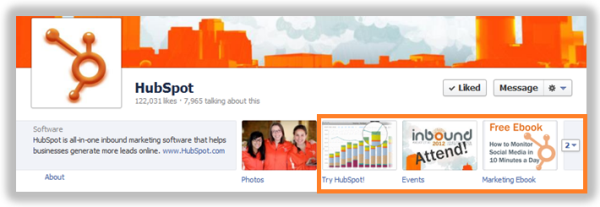 18) Use Links & Calls-to-Action to Generate Leads
18) Use Links & Calls-to-Action to Generate Leads
Start generating leads from Facebook!
Optimize your page for lead generation
by posting links to landing pages for content behind forms, and add calls-to-action (CTAs) to the custom tabs on your page.
[Bonus!
Research suggests
that links shared on Facebook have a high impact on SERP (search engine results page) rankings.]
19) Use Questions/Polls for Fan Feedback
In the status update bar on your page, you have the option of posting a
question or a poll (click on 'Add Poll Options'). Use this to ask your
fans for feedback about your products/services or the content you post
to your timeline. The possibilities are endless, and it's a great way to
engage your fans and increase participation on your page.
20) Experiment With Interest Lists
'Interest Lists' are a feature that allows users to organize updates
into separate topics from a collection of fan pages and/or public
figures who have the subscribe button enabled on their profile. For
example, a user could create a "Recipes" Interest List, adding to it fan
pages like Betty Crocker and the Food Network, as well as the profiles
of their favorite food bloggers to which they subscribe. Users can also
subscribe to Interest Lists created by other people, as Facebook
suggests popular lists and make it easy for users to discover lists
created by their friends. Consider
experimenting with Interest Lists
by creating awesome lists in your industry; promoting the 'Add to
Interest Lists' button on your Facebook page; creating content about
industry news so your updates are the first to show up in any lists your
business is apart of; and creating a must-subscribe, content-rich
Facebook presence.
21) Customize Who Can View Your Posts
Facebook's response to Google+'s Circles feature was a
feature that enables users to customize who can see their Facebook posts
. For your Facebook page, this means you can limit posts to only display to fans in a certain location or language.
22) Schedule Posts in Advance
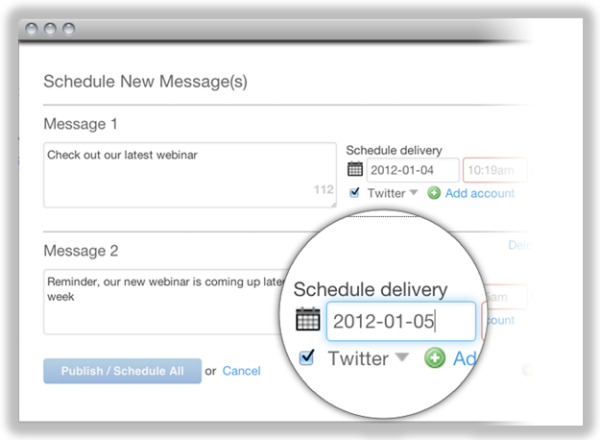 Using a third-party Facebook application like HootSuite or
HubSpot's social media publishing tool
, you can schedule Facebook posts in advance. However, just as we
advised against too much Facebook automation with blog auto-posting, the
same holds true for scheduling. Don't get caught in the trap of turning
your page into a robot, and make sure you're actively engaging with
your fans, too.
Using a third-party Facebook application like HootSuite or
HubSpot's social media publishing tool
, you can schedule Facebook posts in advance. However, just as we
advised against too much Facebook automation with blog auto-posting, the
same holds true for scheduling. Don't get caught in the trap of turning
your page into a robot, and make sure you're actively engaging with
your fans, too.
23) Understand the Impact of EdgeRank
EdgeRank is Facebook's algorithm for deciding what gets shown in a
user's news feed. It's important to understand that not every post
published to your page's timeline will be visible to every one of your
fans. A post's engagement level factors into your content’s ability to
spread across Facebook. Interactions with a post such as a Like, share,
comment, tag, etc., create what Facebook calls an “edge.” The more edges
an object has, the more likely it will be displayed in a user’s News
Feed. This means it's important to post engaging content so your fans
are more inclined to interact with it, thus increasing its reach.
24) Add Facebook Social Plugins to Your Blog/Website
Promote your business' Facebook presence and help your content spread on Facebook by
adding Facebook Social Plugins
to your website and/or blog. This will encourage visitors to your site
to also interact with you and become your fan on Facebook as well as
spread your content and expand its reach. Social Plugins include 'Like'
buttons, 'Share' buttons, and more.
25) Encourage Your Business' Execs to Add the 'Subscribe' Button
Encourage the public-facing executives and thought leaders in your business to
add the subscribe button
to their personal Facebook profiles and share your business' content.
This will help extend the reach of your business content. Furthermore,
individual people can only be added to the Interest Lists we mentioned
in tip #20 if they've implemented the subscribe button, so doing so will
enable users who are creating new Interest Lists to add your business'
thought leaders to their list, increasing the chances of exposing your
business' content to people who subscribe to those lists.
26) Subscribe to Facebook's Official Blog for New Feature Announcements
Give yourself a competitive edge. Stay on top of the latest
announcements from Facebook such as new features and tools by
subscribing to the official
Facebook Blog
.
27) Monitor Activity on Your Business Page
Don't neglect your Facebook presence. Use
social media monitoring
software like HubSpot or a third-party app like HootSuite to monitor
activity and regularly participate in your Facebook page. A page that is
engaging and updated regularly will be much more successful than a
static one.
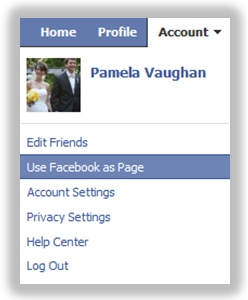 28) Switch Your Posting Identity Between a Personal Profile and a Page
28) Switch Your Posting Identity Between a Personal Profile and a Page
As a page administrator, within your page's settings you can choose to
always post to your page with that page's identity (i.e. If I post to
HubSpot's page when I'm using Facebook as my personal profile, it will
show as posted from 'HubSpot.'). Furthermore, if you want to use your
page's identity in general, you can switch that as well. Doing so will
enable you to receive notifications about activity on your page, see
stories from the pages you Like in your news feed, and interact with
other pages as your page. Just click on 'Account,' then choose 'Use
Facebook as Page.'
29) Experiment With Facebook's Ad Platform
Test the effectiveness of Facebook's advertising platform for your business.
Here's a complete ebook on the subject to help get you started
. Then become well versed in
Facebook's ad metrics
so you know how your ads are performing.
30) Use Group Chat for Collaboration
Facebook recently introduced Group Chat
into its mix of features. In the Facebook chat pane, click on a user
you want to chat with. Then click on the icon between the video icon (oh
yeah -- you can do a 1 on 1 video chat, too!) and the 'x' icon, and
choose 'Add Friends to Chat.' Think of it as a chat room that can enable
you to collaborate with teammates or conduct a small, live focus group
with prospects or customers.
31) Enable Messages
With Facebook's new page design update, page admins can now allow users
to send them personal messages. This makes it much easier for admins to
engage in private conversations with their fans. Use this feature when
you need to discuss a topic or
customer service issue
in more depth, and when you'd prefer the conversation not be made
public for all page visitors to see. We don't recommend limiting methods
of communication available to your fans, but admins can also choose to
turn off messaging capability by accessing the
Admin Panel
, choosing
'Manage'
>>
'Edit Page'
>>
'Manage Permissions,'
and unchecking the
'Messages'
box.
32) Integrate Facebook With Google+
Download the
Google+Facebook extension
(currently available for Google Chrome, Internet Explorer, and Firefox)
to add an extra tab to your Google+ account, which accesses your
Facebook news feed. The tab also enables you to Like, comment, or post
status updates to Facebook from your Google+ account.
33) Take Advantage of Facebook Keyboard Shortcuts
Use Facebook at the speed of light with Facebook keyword shortcuts for
Google Chrome, Firefox, or Internet Explorer. Access Facebook's keyword
shortcuts
here
.
34) Launch Contests
Contests can be a great way to increase engagement and attract new fans for your page. Be aware of
Facebook's contest/promotion guidelines
, and consider using an application like Wildfire, which works closely
with Facebook to make sure its guidelines are followed appropriately.
Here's
a helpful blog post on the subject
if you want to learn more.
35) Add More Page Administrators, Engage, and Be Social
As we mentioned before, although there are a lot of tools available to
help you maximize the effectiveness of your Facebook presence, remember
that social networks are based on the concept of being
social.
Make sure there is a member of your team devoted to managing your
business' Facebook presence and that they're committed to participating
using a real, live human voice. You can also add more than one
administrator for your page when you're editing your page under 'Manage
Admins' to help you split the responsibility among team members.
What other
Facebook marketing tips
and tricks would you recommend for making the most of a business' Facebook presence?

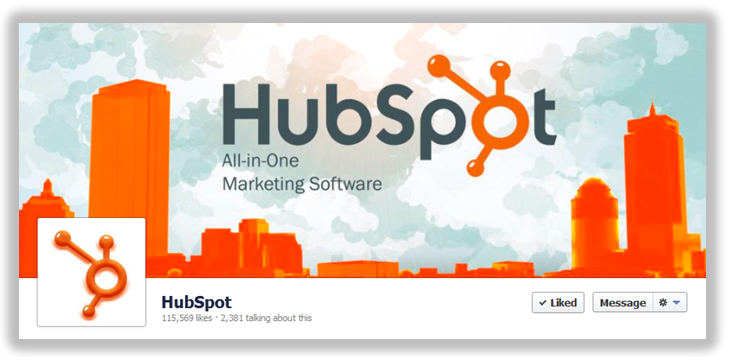
No comments:
Post a Comment